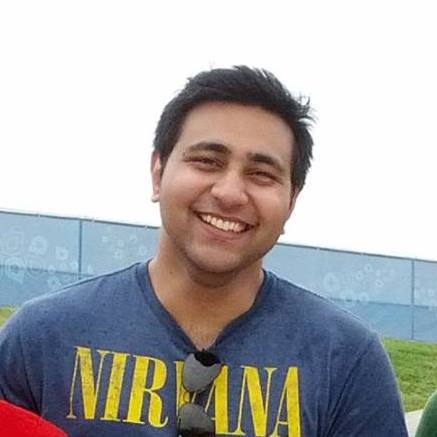I really like a pretty terminal using ZSH with oh-my-zsh and Powerlevel10K. It gives you the exact information you need when you’re working with multiple terminals. I recently started working with x86 and arm64 architectures. I prefer to know which architecture is currently being used.
I used the p10k help segment command to understand how to write custom segment. All it needs to do is output the text x86 or arm64. In my previous post I detailed how to set particular variables when either of the architectures is enabled. Here’s the relevant code snippet from ~/.zshrc
# Multiple Homebrews on Apple Silicon
if [ "$(arch)" = "arm64" ]; then
architecture="arm64"
else
architecture="x86"
fi
I basically set the architecture variable to x86 or arm64 and I output that in the segment. You can do that in the segment directly as well but I chose to do it here since I need to reference other variables.
Here’s the segment code that goes in ~/.p10k.zsh after the example segment prompt_example
function prompt_show_arch() {
#if [ "$(arch)" = "arm64" ]; then
# p10k segment -b 2 -f 'black' -t 'arm64'
#else
# p10k segment -b 2 -f 'black' -t 'x86'
#fi
p10k segment -b 2 -f 'black' -t $architecture
}
Then, add the segment name show_arch to POWERLEVEL9K_LEFT_PROMPT_ELEMENTS
# The list of segments shown on the left. Fill it with the most important segments.
typeset -g POWERLEVEL9K_LEFT_PROMPT_ELEMENTS=(
# =========================[ Line #1 ]=========================
#os_icon # os identifier
show_arch
nvm
pyenv
dir # current directory
vcs # git status
# =========================[ Line #2 ]=========================
newline # \n
# prompt_char # prompt symbol
)